Installation
This page details how to install Port's GitHub integration (powered by the Ocean framework).
This page outlines the following steps:
- How to create an access token to give the integration permissions to query your Github organization.
- How to configure and customize the integration before deploying it.
- How to deploy the integration in the configuration that fits your use case.
Prerequisites
- A GitHub account with permissions to create access tokens.
- Your Port user role is set to
Admin.
Setup
Configure access token
To allow Port to fetch data from your GitHub Organization, you need to create an access token. Port supports two types of tokens for authentication: personal access tokens and GitHub app installation tokens.
Personal access token (PAT)
A Personal Access Token (PAT) is suitable if you're the only one managing the integration and don't need frequent credential rotation.
To create a personal access token see Github's managing your personal access tokens.
- The token must belong to a user with access to the relevant Github resources (e.g., repositories, teams).
Github app installation
Refer to our Github app installation guide
Configure Realtime webhook events
The baseUrl parameter is used specifically to enable the real-time functionality of the integration.
If it is not provided, the integration will continue to function correctly. In such a configuration, to retrieve the latest information from the target system, the scheduledResyncInterval parameter has to be set, or a manual resync will need to be triggered through Port's UI.
Deploy the integration
Choose the installation method that best suits your needs:
- Real-time (self-hosted)
- Scheduled (CI)
Using this installation option means that the integration will be able to update Port in real time using webhooks.
Prerequisites
To install the integration, you need a Kubernetes cluster that the integration's container chart will be deployed to.
Please make sure that you have kubectl and helm installed on your machine, and that your kubectl CLI is connected to the Kubernetes cluster where you plan to install the integration.
If you are having trouble installing this integration, please refer to these troubleshooting steps.
For details about the available parameters for the installation, see the table below.
- Helm
- ArgoCD
To install the integration using Helm:
-
Go to the github-ocean data source page in your portal.
-
Select the
Real-time and always onmethod: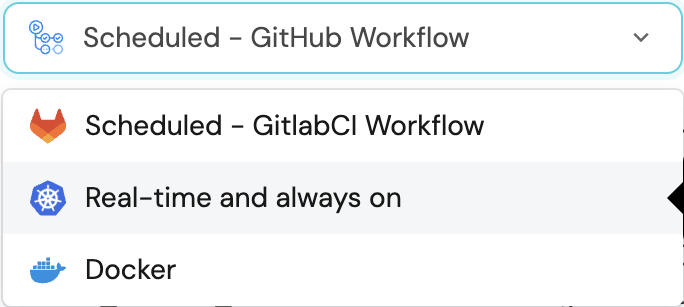
-
A
helmcommand will be displayed, with default values already filled out (e.g. your Port client ID, client secret, etc).
Copy the command, replace the placeholders with your values, then run it in your terminal to install the integration.
The port_region, port.baseUrl, portBaseUrl, port_base_url and OCEAN__PORT__BASE_URL parameters are used to select which instance or Port API will be used.
Port exposes two API instances, one for the EU region of Port, and one for the US region of Port.
- If you use the EU region of Port (https://app.port.io), your API URL is
https://api.port.io. - If you use the US region of Port (https://app.us.port.io), your API URL is
https://api.us.port.io.
To install the integration using ArgoCD:
- Create a
values.yamlfile inargocd/my-ocean-github-integrationin your git repository with the content:
Remember to replace the placeholders for GITHUB_TOKEN and your GitHub URL.
initializePortResources: true
scheduledResyncInterval: 120
integration:
identifier: my-ocean-github-integration
type: github-ocean
eventListener:
type: POLLING
config:
githubHost: https://api.github.com # Or your self-hosted GitHub URL
githubOrganization: <your github organization>
secrets:
githubToken: GITHUB_TOKEN
- Install the
my-ocean-github-integrationArgoCD Application by creating the followingmy-ocean-github-integration.yamlmanifest:
Remember to replace the placeholders for YOUR_PORT_CLIENT_ID YOUR_PORT_CLIENT_SECRET and YOUR_GIT_REPO_URL.
Multiple sources ArgoCD documentation can be found here.
ArgoCD Application
apiVersion: argoproj.io/v1alpha1
kind: Application
metadata:
name: my-ocean-github-integration
namespace: argocd
spec:
destination:
namespace: my-ocean-github-integration
server: https://kubernetes.default.svc
project: default
sources:
- repoURL: 'https://port-labs.github.io/helm-charts/'
chart: port-ocean
targetRevision: 0.8.5
helm:
valueFiles:
- $values/argocd/my-ocean-github-integration/values.yaml
parameters:
- name: port.clientId
value: YOUR_PORT_CLIENT_ID
- name: port.clientSecret
value: YOUR_PORT_CLIENT_SECRET
- name: port.baseUrl
value: https://api.getport.io
- repoURL: YOUR_GIT_REPO_URL
targetRevision: main
ref: values
syncPolicy:
automated:
prune: true
selfHeal: true
syncOptions:
- CreateNamespace=true
The port_region, port.baseUrl, portBaseUrl, port_base_url and OCEAN__PORT__BASE_URL parameters are used to select which instance or Port API will be used.
Port exposes two API instances, one for the EU region of Port, and one for the US region of Port.
- If you use the EU region of Port (https://app.port.io), your API URL is
https://api.port.io. - If you use the US region of Port (https://app.us.port.io), your API URL is
https://api.us.port.io.
- Apply your application manifest with
kubectl:
kubectl apply -f my-ocean-github-integration.yaml
This table summarizes the available parameters for the installation.
| Parameter | Description | Required |
|---|---|---|
port.clientId | Your Port client ID. | ✅ |
port.clientSecret | Your Port client secret. | ✅ |
port.baseUrl | Your Port API URL (https://api.getport.io for EU, https://api.us.getport.io for US). | ✅ |
integration.identifier | A unique identifier for your integration. | ✅ |
integration.type | The integration type. | ✅ |
integration.eventListener.type | The event listener type. | ✅ |
integration.config.githubOrganization | The GitHub organization to sync data from. | ✅ |
integration.config.githubHost | The GitHub instance URL. | ✅ |
integration.secrets.githubToken | The GitHub access token. | ✅ |
scheduledResyncInterval | The number of minutes between each resync. | ❌ |
initializePortResources | When true, the integration will create default blueprints and port-app-config.yml mapping. | ❌ |
sendRawDataExamples | When true, sends raw data examples from the third-party API to Port for testing and managing the integration mapping. | ❌ |
baseUrl | The base URL of the GitHub integration instance, used for real-time updates. | ❌ |
For advanced configuration such as proxies or self-signed certificates, click here.
This workflow/pipeline will run the GitHub integration once and then exit. This is useful for scheduled ingestion of data.
If you want the integration to update Port in real time using webhooks you should use the Real-time (self-hosted) installation option.
- GitHub
- Jenkins
- Azure Devops
- GitLab
Make sure to configure the following Github Secrets:
| Parameter | Description | Example | Required |
|---|---|---|---|
OCEAN__INTEGRATION__CONFIG__GITHUB_TOKEN | The Github access token used to authenticate with your Github Organization | ✅ | |
OCEAN__INTEGRATION__CONFIG__GTIHUB_HOST | The URL of your Github organization (will default to https://api.github.com, pass your self-hosted URL) | ❌ | |
OCEAN__INTEGRATION__CONFIG__GTIHUB_ORGANIZATION | The name of your Github organization | ✅ | |
OCEAN__BASE_URL | The URL of your GitHub integration instance, used for real-time updates | ❌ | |
OCEAN__PORT__CLIENT_ID | Your Port client (How to get the credentials) id | ✅ | |
OCEAN__PORT__CLIENT_SECRET | Your Port client (How to get the credentials) secret | ✅ | |
OCEAN__PORT__BASE_URL | Your Port API URL - https://api.getport.io for EU, https://api.us.getport.io for US | ✅ | |
OCEAN__INITIALIZE_PORT_RESOURCES | Default true, When set to true the integration will create default blueprints and the port App config Mapping. Read more about initializePortResources | ❌ | |
OCEAN__INTEGRATION__IDENTIFIER | The identifier of the integration that will be installed | ❌ |
Here is an example for a github-integration.yml workflow file:
name: Github Exporter Workflow
on:
workflow_dispatch:
schedule:
- cron: "0 */1 * * *" # Determines the scheduled interval for this workflow. This example runs every hour.
jobs:
run-integration:
runs-on: ubuntu-latest
timeout-minutes: 30 # Set a time limit for the job
steps:
- uses: port-labs/ocean-sail@v1
with:
type: "github-ocean"
port_client_id: ${{ secrets.OCEAN__PORT__CLIENT_ID }}
port_client_secret: ${{ secrets.OCEAN__PORT__CLIENT_SECRET }}
port_base_url: https://api.getport.io
config: |
githubHost: ${{ secrets.OCEAN__INTEGRATION__CONFIG__GITHUB_HOST }}
githubToken: ${{ secrets.OCEAN__INTEGRATION__CONFIG__GITHUB_TOKEN }}
githubOrganization: ${{ secrets.OCEAN__INTEGRATION__CONFIG__GITHUB_ORGANIZATION }}
Your Jenkins agent should be able to run docker commands.
Make sure to configure the following Jenkins Credentials
of Secret Text type:
| Parameter | Description | Example | Required |
|---|---|---|---|
OCEAN__INTEGRATION__CONFIG__GITHUB_TOKEN | The Github access token used to authenticate with your Github Organization | ✅ | |
OCEAN__INTEGRATION__CONFIG__GTIHUB_HOST | The URL of your Github organization (will default to https://api.github.com, pass your self-hosted URL) | ❌ | |
OCEAN__INTEGRATION__CONFIG__GTIHUB_ORGANIZATION | The name of your Github organization | ✅ | |
OCEAN__BASE_URL | The URL of your GitHub integration instance, used for real-time updates | ❌ | |
OCEAN__PORT__CLIENT_ID | Your Port client (How to get the credentials) id | ✅ | |
OCEAN__PORT__CLIENT_SECRET | Your Port client (How to get the credentials) secret | ✅ | |
OCEAN__PORT__BASE_URL | Your Port API URL - https://api.getport.io for EU, https://api.us.getport.io for US | ✅ | |
OCEAN__INITIALIZE_PORT_RESOURCES | Default true, When set to true the integration will create default blueprints and the port App config Mapping. Read more about initializePortResources | ❌ | |
OCEAN__INTEGRATION__IDENTIFIER | The identifier of the integration that will be installed | ❌ |
Here is an example for a Jenkinsfile groovy pipeline file:
pipeline {
agent any
stages {
stage('Run Github Integration') {
steps {
script {
withCredentials([
string(credentialsId: 'OCEAN__INTEGRATION__CONFIG__GITHUB_URL', variable: 'OCEAN__INTEGRATION__CONFIG__GITHUB_URL'),
string(credentialsId: 'OCEAN__INTEGRATION__CONFIG__GITHUB_ORGANIZATION', variable: 'OCEAN__INTEGRATION__CONFIG__GITHUB_ORGANIZATION'),
string(credentialsId: 'OCEAN__INTEGRATION__CONFIG__GITHUB_TOKEN', variable: 'OCEAN__INTEGRATION__CONFIG__GITHUB_TOKEN'),
string(credentialsId: 'OCEAN__PORT__CLIENT_ID', variable: 'OCEAN__PORT__CLIENT_ID'),
string(credentialsId: 'OCEAN__PORT__CLIENT_SECRET', variable: 'OCEAN__PORT__CLIENT_SECRET'),
]) {
sh('''
#Set Docker image and run the container
integration_type="github-ocean"
version="latest"
image_name="ghcr.io/port-labs/port-ocean-${integration_type}:${version}"
docker run -i --rm --platform=linux/amd64 \
-e OCEAN__EVENT_LISTENER='{"type":"ONCE"}' \
-e OCEAN__INITIALIZE_PORT_RESOURCES=true \
-e OCEAN__SEND_RAW_DATA_EXAMPLES=true \
-e OCEAN__INTEGRATION__CONFIG__GITHUB_URL=$OCEAN__INTEGRATION__CONFIG__GITHUB_URL \
-e OCEAN__INTEGRATION__CONFIG__GITHUB_TOKEN=$OCEAN__INTEGRATION__CONFIG__GITHUB_TOKEN \
-e OCEAN__INTEGRATION__CONFIG__GITHUB_ORGANIZATION=$OCEAN__INTEGRATION__CONFIG__GITHUB_ORGANIZATION \
-e OCEAN__PORT__CLIENT_ID=$OCEAN__PORT__CLIENT_ID \
-e OCEAN__PORT__CLIENT_SECRET=$OCEAN__PORT__CLIENT_SECRET \
-e OCEAN__PORT__BASE_URL='https://api.getport.io' \
$image_name
exit $?
''')
}
}
}
}
}
}
Make sure to configure the following Azure DevOps pipeline variables:
| Parameter | Description | Example | Required |
|---|---|---|---|
OCEAN__INTEGRATION__CONFIG__GITHUB_TOKEN | The Github access token used to authenticate with your Github Organization | ✅ | |
OCEAN__INTEGRATION__CONFIG__GTIHUB_HOST | The URL of your Github organization (will default to https://api.github.com, pass your self-hosted URL) | ❌ | |
OCEAN__INTEGRATION__CONFIG__GTIHUB_ORGANIZATION | The name of your Github organization | ✅ | |
OCEAN__BASE_URL | The URL of your GitHub integration instance, used for real-time updates | ❌ | |
OCEAN__PORT__CLIENT_ID | Your Port client (How to get the credentials) id | ✅ | |
OCEAN__PORT__CLIENT_SECRET | Your Port client (How to get the credentials) secret | ✅ | |
OCEAN__PORT__BASE_URL | Your Port API URL - https://api.getport.io for EU, https://api.us.getport.io for US | ✅ | |
OCEAN__INITIALIZE_PORT_RESOURCES | Default true, When set to true the integration will create default blueprints and the port App config Mapping. Read more about initializePortResources | ❌ | |
OCEAN__INTEGRATION__IDENTIFIER | The identifier of the integration that will be installed | ❌ |
Here is an example for a github-integration.yml pipeline file:
trigger:
- main
pool:
vmImage: "ubuntu-latest"
variables:
- group: port-ocean-credentials
steps:
- script: |
# Set Docker image and run the container
integration_type="github-ocean"
version="latest"
image_name="ghcr.io/port-labs/port-ocean-$integration_type:$version"
docker run -i --rm --platform=linux/amd64 \
-e OCEAN__EVENT_LISTENER='{"type":"ONCE"}' \
-e OCEAN__INITIALIZE_PORT_RESOURCES=true \
-e OCEAN__SEND_RAW_DATA_EXAMPLES=true \
-e OCEAN__INTEGRATION__CONFIG__GITHUB_HOST=$(OCEAN__INTEGRATION__CONFIG__GITHUB_HOST) \
-e OCEAN__INTEGRATION__CONFIG__GITHUB_TOKEN=$(OCEAN__INTEGRATION__CONFIG__GITHUB_TOKEN) \
-e OCEAN__INTEGRATION__CONFIG__GITHUB_ORGANIZATION=$(OCEAN__INTEGRATION__CONFIG__GITHUB_ORGANIZATION) \
-e OCEAN__PORT__CLIENT_ID=$(OCEAN__PORT__CLIENT_ID) \
-e OCEAN__PORT__CLIENT_SECRET=$(OCEAN__PORT__CLIENT_SECRET) \
-e OCEAN__PORT__BASE_URL='https://api.getport.io' \
$image_name
exit $?
displayName: "Ingest Data into Port"
Make sure to configure the following GitLab variables:
| Parameter | Description | Example | Required |
|---|---|---|---|
OCEAN__INTEGRATION__CONFIG__GITHUB_TOKEN | The Github access token used to authenticate with your Github Organization | ✅ | |
OCEAN__INTEGRATION__CONFIG__GTIHUB_HOST | The URL of your Github organization (will default to https://api.github.com, pass your self-hosted URL) | ❌ | |
OCEAN__INTEGRATION__CONFIG__GTIHUB_ORGANIZATION | The name of your Github organization | ✅ | |
OCEAN__BASE_URL | The URL of your GitHub integration instance, used for real-time updates | ❌ | |
OCEAN__PORT__CLIENT_ID | Your Port client (How to get the credentials) id | ✅ | |
OCEAN__PORT__CLIENT_SECRET | Your Port client (How to get the credentials) secret | ✅ | |
OCEAN__PORT__BASE_URL | Your Port API URL - https://api.getport.io for EU, https://api.us.getport.io for US | ✅ | |
OCEAN__INITIALIZE_PORT_RESOURCES | Default true, When set to true the integration will create default blueprints and the port App config Mapping. Read more about initializePortResources | ❌ | |
OCEAN__INTEGRATION__IDENTIFIER | The identifier of the integration that will be installed | ❌ |
Here is an example for a .gitlab-ci.yml pipeline file:
default:
image: docker:24.0.5
services:
- docker:24.0.5-dind
before_script:
- docker info
variables:
INTEGRATION_TYPE: github-ocean
VERSION: latest
stages:
- ingest
ingest_data:
stage: ingest
variables:
IMAGE_NAME: ghcr.io/port-labs/port-ocean-$INTEGRATION_TYPE:$VERSION
script:
- |
docker run -i --rm --platform=linux/amd64 \
-e OCEAN__EVENT_LISTENER='{"type":"ONCE"}' \
-e OCEAN__INITIALIZE_PORT_RESOURCES=true \
-e OCEAN__SEND_RAW_DATA_EXAMPLES=true \
-e OCEAN__INTEGRATION__CONFIG__GITHUB_URL=$OCEAN__INTEGRATION__CONFIG__GITHUB_URL \
-e OCEAN__INTEGRATION__CONFIG__GITHUB_TOKEN=$OCEAN__INTEGRATION__CONFIG__GITHUB_TOKEN \
-e OCEAN__INTEGRATION__CONFIG__GITHUB_ORGANIZATION=$OCEAN__INTEGRATION__CONFIG__GITHUB_ORGANIZATION \
-e OCEAN__PORT__CLIENT_ID=$OCEAN__PORT__CLIENT_ID \
-e OCEAN__PORT__CLIENT_SECRET=$OCEAN__PORT__CLIENT_SECRET \
-e OCEAN__PORT__BASE_URL='https://api.getport.io' \
$IMAGE_NAME
rules: # Run only when changes are made to the main branch
- if: '$CI_COMMIT_BRANCH == "main"'
schedule: # Run according to a schedule
- cron: "0 */3 * * *" # Run every 3 hours
The port_region, port.baseUrl, portBaseUrl, port_base_url and OCEAN__PORT__BASE_URL parameters are used to select which instance or Port API will be used.
Port exposes two API instances, one for the EU region of Port, and one for the US region of Port.
- If you use the EU region of Port (https://app.port.io), your API URL is
https://api.port.io. - If you use the US region of Port (https://app.us.port.io), your API URL is
https://api.us.port.io.
For advanced configuration such as proxies or self-signed certificates, click here.